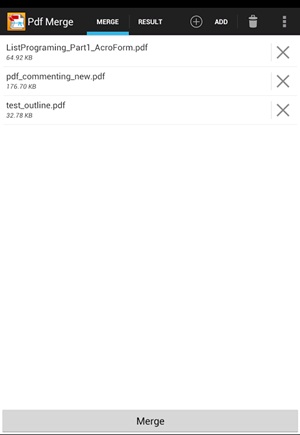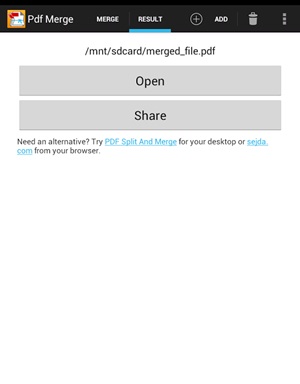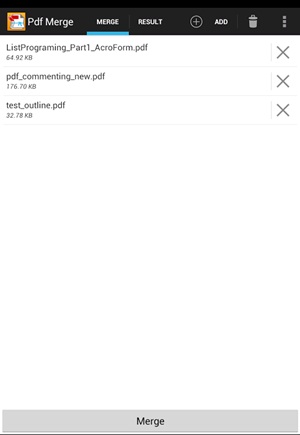किसमिसको पानीमा भरपूर मात्रामा भिटामिन्स र मिनरल्स हुन्छ जसले शरिरका लागि फाइदाजनक हुन्छ । इन्डियन इन्स्टिच्युट अफ आयुर्वेदका डा. एस आर यादवका अनुसार किसमिस ऊर्जाले भरपूर ‘लो फ्याट फुड’ को जसमा आइरन, पोटासियम, भिटामिन र एन्टी अक्सिडेन्टको भरपूर मात्रा रहेको हुन्छ । यससलाई पानीमा भिजाउँदा यसको फाइदा बढ्ने गर्दछ ।
कसरी बनाउने किसमिसको पानीः
एक कप पानी उमालेर त्यसमा एक मुट्ठी पखालिएको किसमिस हालेर रात भरी भिजाउनुहोस् । त्यसलाई बिहान मनतातो गरेर खाली पेटमा पिउँनुहोस् र किसमिस चपाएर खानुहोस् ।
एक कप पानी उमालेर त्यसमा एक मुट्ठी पखालिएको किसमिस हालेर रात भरी भिजाउनुहोस् । त्यसलाई बिहान मनतातो गरेर खाली पेटमा पिउँनुहोस् र किसमिस चपाएर खानुहोस् ।
१. कब्जियतको समस्या टाढा हुन्छः
किसमिस रातभरी पानीमा भिजिसकेपछि यो फुलेर प्राकृतिक ल्याक्सेटिभको काम गर्दछ । दैनिक बिहान खाली पेटमा यसको पानी पिउँदा पेटको राम्रोसँग सफाइ हुनेछ ।
किसमिस रातभरी पानीमा भिजिसकेपछि यो फुलेर प्राकृतिक ल्याक्सेटिभको काम गर्दछ । दैनिक बिहान खाली पेटमा यसको पानी पिउँदा पेटको राम्रोसँग सफाइ हुनेछ ।
२. एसिडिटीको समस्याबाट छुटकाराः
किसमिसमा पाइने सोलुबल फाइबरले पेटको राम्रो सफाई गरेर ग्याँस र एसिडिटीबाट छुटकारा दिलाउँछ ।
किसमिसमा पाइने सोलुबल फाइबरले पेटको राम्रो सफाई गरेर ग्याँस र एसिडिटीबाट छुटकारा दिलाउँछ ।
३. स्वस्थ मृगौलाः
किसमिसको पानीमा पोटासियम र म्याग्नेसियमजस्ता मिनरल्स हुन्छ । यसले शरिरबाट टक्सिन निकालेर मृगौलालाई स्वस्थ बनाउँछ ।
किसमिसको पानीमा पोटासियम र म्याग्नेसियमजस्ता मिनरल्स हुन्छ । यसले शरिरबाट टक्सिन निकालेर मृगौलालाई स्वस्थ बनाउँछ ।
४. रगतको कमी हुनबाट बचाउँछः
किसमिसको पानीमा आइरन, कपर र बी कम्प्लेक्सको प्रचुर मात्रा हुन्छ । यसले रगतको कमीलाई टाढा राखेर रक्त कोसिकाहरुलाई स्वस्थ बनाउँछ ।
किसमिसको पानीमा आइरन, कपर र बी कम्प्लेक्सको प्रचुर मात्रा हुन्छ । यसले रगतको कमीलाई टाढा राखेर रक्त कोसिकाहरुलाई स्वस्थ बनाउँछ ।
५. क्यान्सरबाट बचाउः
किसमिसको पानीमा हुने एन्टिअक्सिडेन्टले शरिरको कोशिकालाई स्वस्थ बनाएर क्यान्सरजस्तो रोगबाट बचाउँछ ।
किसमिसको पानीमा हुने एन्टिअक्सिडेन्टले शरिरको कोशिकालाई स्वस्थ बनाएर क्यान्सरजस्तो रोगबाट बचाउँछ ।
६. रुघा खोकी, ज्वारो र संक्रमणबाट जोगाउँछः
रातभरी भिजेको किसमिसको पानीमा पोलिफोनिक फायटोन्यूट्रियन्ट्स हुन्छ जसले एन्टी ब्याक्टेरियलको भूमिका निर्वाह गरी रुघा, खोकी, ज्वरो र संक्रमणबाट बच्न सहयोग गर्दछ ।
रातभरी भिजेको किसमिसको पानीमा पोलिफोनिक फायटोन्यूट्रियन्ट्स हुन्छ जसले एन्टी ब्याक्टेरियलको भूमिका निर्वाह गरी रुघा, खोकी, ज्वरो र संक्रमणबाट बच्न सहयोग गर्दछ ।
७. कमजोरी हटाउँछः
किसमिसको पानीमा एमिनो एसिड हुन्छ जसले ऊर्जा प्रदान गर्छ । यसले थकान र कमजोरी टाढा गर्न मद्दत गर्दछ ।
किसमिसको पानीमा एमिनो एसिड हुन्छ जसले ऊर्जा प्रदान गर्छ । यसले थकान र कमजोरी टाढा गर्न मद्दत गर्दछ ।
८. आँखालाई तेजिलो बनाउँछः
यो पानीमा भिटामिन ए, बिटा केरोटिन र आँखाको लागि फाइदाजनक फायटोन्यूट्रियन्ट्स हुन्छ । यसले आँखको कमजोरीलाई हटाउँछ ।
यो पानीमा भिटामिन ए, बिटा केरोटिन र आँखाको लागि फाइदाजनक फायटोन्यूट्रियन्ट्स हुन्छ । यसले आँखको कमजोरीलाई हटाउँछ ।
९. तौल घटाउन सहयोगः
किसमिसको पानीले मेटाबोलिजमलाई राम्रो गरेर फ्याट बर्निङ प्रोसेसलाई तिब्र गराउँछ । यसले तौल घट्न सहयोग गर्दछ ।
किसमिसको पानीले मेटाबोलिजमलाई राम्रो गरेर फ्याट बर्निङ प्रोसेसलाई तिब्र गराउँछ । यसले तौल घट्न सहयोग गर्दछ ।
१०. हड्डी बलियो बनाउँछः
किसमिसको पानीमा क्याल्सियमको मात्रा भरपूर हुन्छ । यसले हड्डीलाई बलियो बनाउँछ । आर्थराइटिसबाट बचाउँछ ।
किसमिसको पानीमा क्याल्सियमको मात्रा भरपूर हुन्छ । यसले हड्डीलाई बलियो बनाउँछ । आर्थराइटिसबाट बचाउँछ ।
११. स्वस्थ छालाः
यसमा पाइने फिनोल र एन्टी अक्सिडेन्टले छालालाई स्वस्थ राख्छ, क्षतीको मर्मत गर्छ । यसले छालालाई स्वस्थ र नरम बनाउँछ ।
यसमा पाइने फिनोल र एन्टी अक्सिडेन्टले छालालाई स्वस्थ राख्छ, क्षतीको मर्मत गर्छ । यसले छालालाई स्वस्थ र नरम बनाउँछ ।
१२. स्वस्थ कपालः
यसको पानीमा कपालको लागि आवश्यक भिटामिन बी, पोटासियम र एन्टी अक्सिडेन्ट हुन्छ । यसले कपाललाई स्वस्थ र चम्किलो बनाउँछ ।
यसको पानीमा कपालको लागि आवश्यक भिटामिन बी, पोटासियम र एन्टी अक्सिडेन्ट हुन्छ । यसले कपाललाई स्वस्थ र चम्किलो बनाउँछ ।
SOURCE: DIFFERENT ONLINE MEDIA